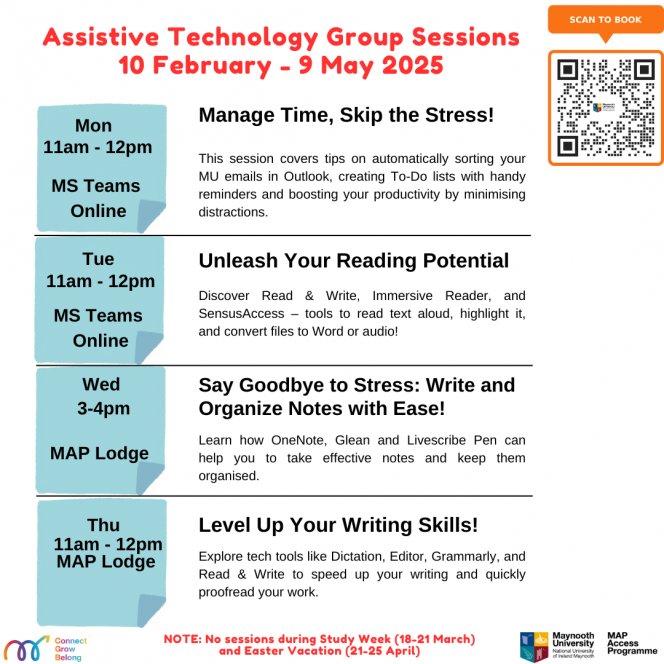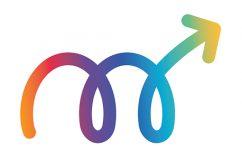1. Microsoft Word
Immersive reader in Microsoft Word offers several tools that make it easier to read digital documents. For example, Word documents can be read aloud, the default white background of the page can be changed to different colours, etc. Immersive Reader can also be used in other Microsoft applications (Outlook, OneNote, Teams, Forms) and Edge browser.
Immersive Reader for reading
2. Read & Write
Read & Write is a software that provides a suite of tools to support literacy. Among these, text-to-speech or read aloud, colour highlights, voice notes and screen masking are useful to assist with reading Word and PDF documents as well as web content.
Reading tools in Read & Write
3. ZoomText
ZoomText Magnifier/Reader is a fully integrated magnification and reading program tailored for low-vision users. Magnifier/Reader enlarges and enhances everything on your computer screen, echoes your typing and essential program activity, and automatically reads documents, web pages, email.
ZoomText App Reader overview
4. JAWS
JAWS, Job Access With Speech, is one of the most popular screen readers, developed for computer users whose vision loss prevents them from seeing screen content or navigating with a mouse. JAWS provides speech and Braille output for the many popular computer applications.
JAWS overview
5. C-Pen Reader Pen
C-Pen Reader Pen is a portable, pocket-sized reading pen that reads text out loud with a human-like digital voice. It promotes independent learning and is useful for users with reading difficulties.
C-Pen Reader Pen overview
6. SensusAccess
SensusAccess is a document conversion service that allows you to convert your readings, PowerPoint presentations, scanned PDF documents and lecture notes into accessible formats, MP3 files, E-books and Digital Braille books.
SensusAccess overview.
Visit Maynooth University SensusAccess to get started.
1. Glean
A digital note-taking solution, Glean enables students to create meaningful notes by digitally recording lectures and seminars and enabling them to navigate, annotate and organise these recordings.
How Glean works
2. Livescribe Pen
What starts on paper, doesn't have to stay there. LiveScribe Smartpen allows you to bring your words and ideas into your digital world. With the pen, you can record your lecture while taking notes using special paper. The pen has a tiny built-in infrared camera that tracks the nib's exact location on the page. Your notes sync with the audio recording of the lecture, allowing you to revisit the exact moment in the lecture.
How Livescribe Echo Smartpen works
3. OneNote
OneNote is a digital notebook that automatically saves and syncs your notes as you work. Type directly in your notebook and collate information in it from various sources. Draw your ideas or take handwritten notes. For easy follow-up, highlight and tag your content. Collaborate with others by sharing your notebooks, and access them from any device.
A beginner's guide to Microsoft OneNote
1. Microsoft Word
Dictate in Microsoft Word can support with writing essays, assignments and any other content. It uses speech-to-text technology, enabling typing using voice. All you need is a microphone and reliable internet connection. It is also available in Microsoft Outlook, PowerPoint and OneNote.
How to use Dictate in MS Word, Powerpoint, OneNote and Outlook
Editor in Microsoft Word allows you to improve your writing by checking for grammar, spelling, and vocabulary errors and more, and makes suggestions to correct them.
How to use Editor in Word, email and on the web
2. Read & Write
Read & Write is a software that provides a suite of tools to support literacy. Among these, word prediction, spell checker and dictionary are useful to assist with writing.
How to use Read & Write writing tools
3. Grammarly
Grammarly is a software that helps to improve writing by correcting grammatical errors, checking your writing for clarity, conciseness and other related aspects.
4. Dragon
Dragon is a voice recognition software that enables you to dictate documents, search the web, email and more on your computer quickly and accurately just by using your voice. From making status updates and searching the web to creating reports and spreadsheets, Dragon speech recognition software lets you do it all—faster and more efficiently.
Dragon speech-to-text overview
1. OneDrive
OneDrive is a cloud storage service offered by Microsoft. Users can safely store their files on OneDrive, sync files automatically from their computer to OneDrive, share them with others, and access them from anywhere on any device.
How to use Microsoft OneDrive
2. To Do
Microsoft To Do is a task management app that allows users to stay organised, set reminders and manage day-to-day tasks more efficiently.
How to use Microsoft To Do
3. My Study Life App
My Study Life is a student planner app that can make your study life easier to manage. Use it to manage your time and keep track of every single academic task – no matter how big or small. Get notifications for upcoming classes, assignments or exams, as well as incomplete tasks, on all your devices. Better organisation will allow you to be a more productive student, creating more time for you to spend on the things that matter to you most.
My Study Life overview
1. Whiteboard
Microsoft Whiteboard is a collaboration tool that allows users to quickly share ideas with others by drawing or typing content, adding sticky notes and images, etc. A team member can leave comments and suggestions directly on the Whiteboard canvas. Everything that is done on the board is automatically saved to the Microsoft cloud.
How to use Microsoft Whiteboard
2. Milo Tech Section
Check out the Group Work Tech section on our online learning platform Milo.
There are lots of free apps and Microsoft tools to explore that help your group to collaborate and achieve its goals.