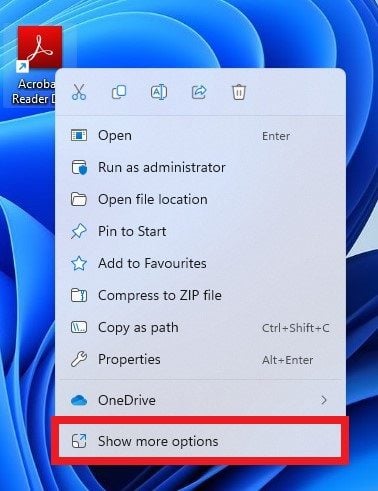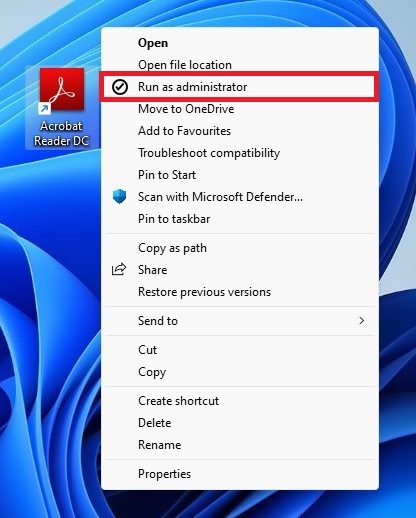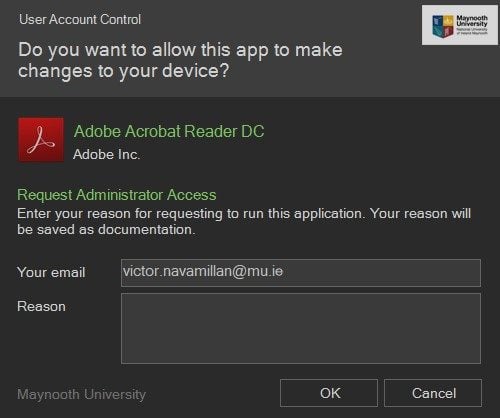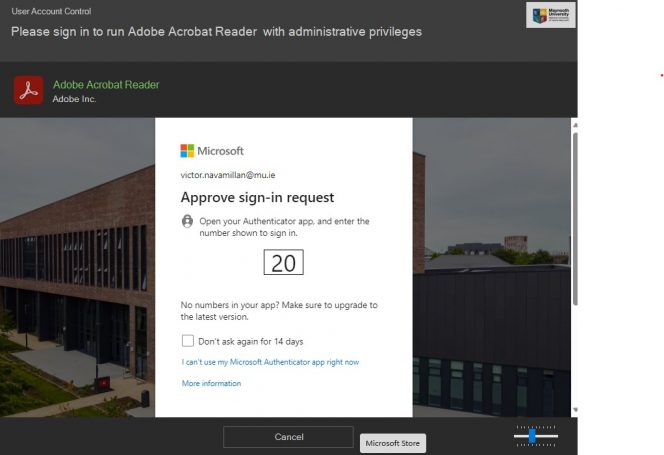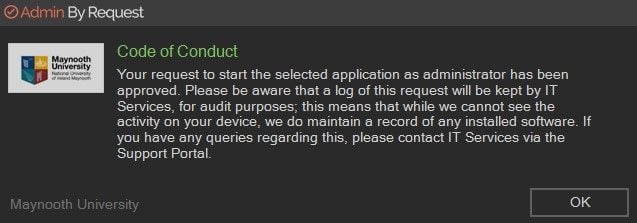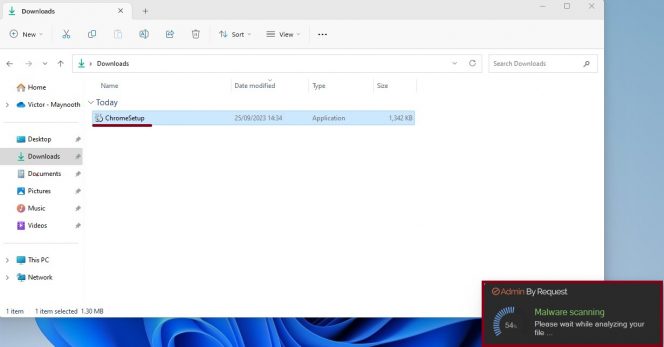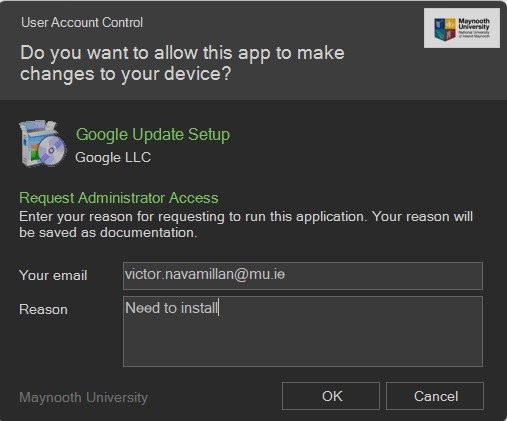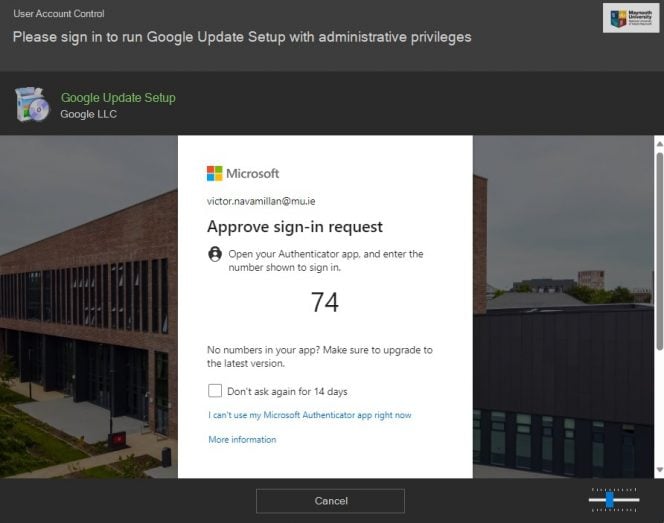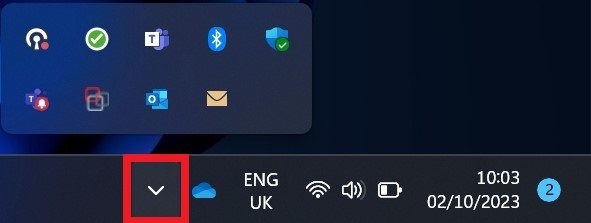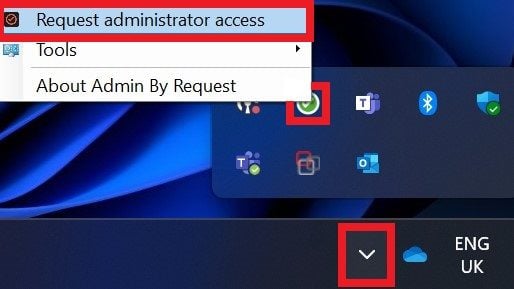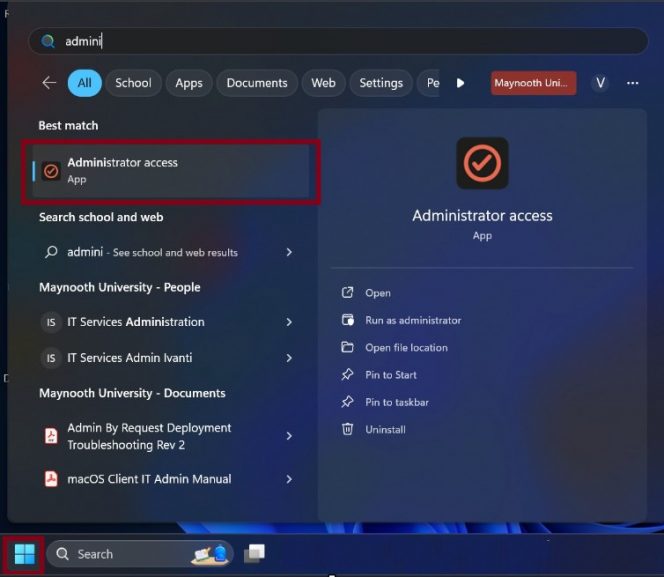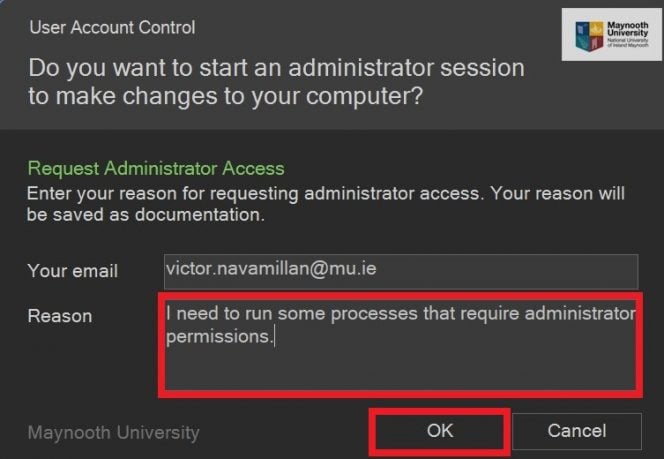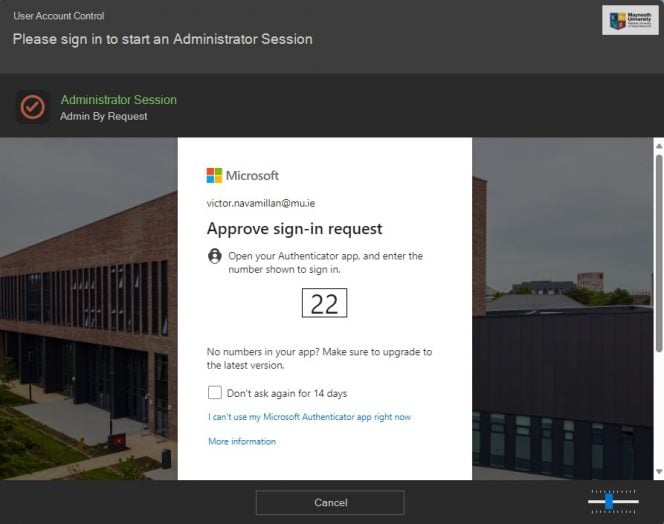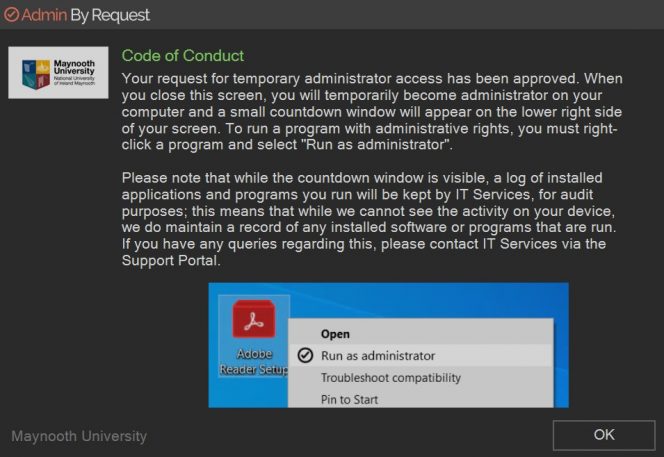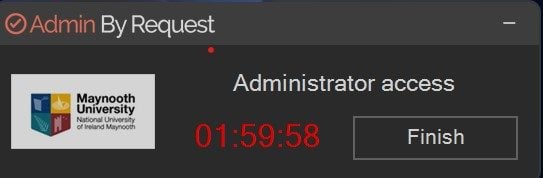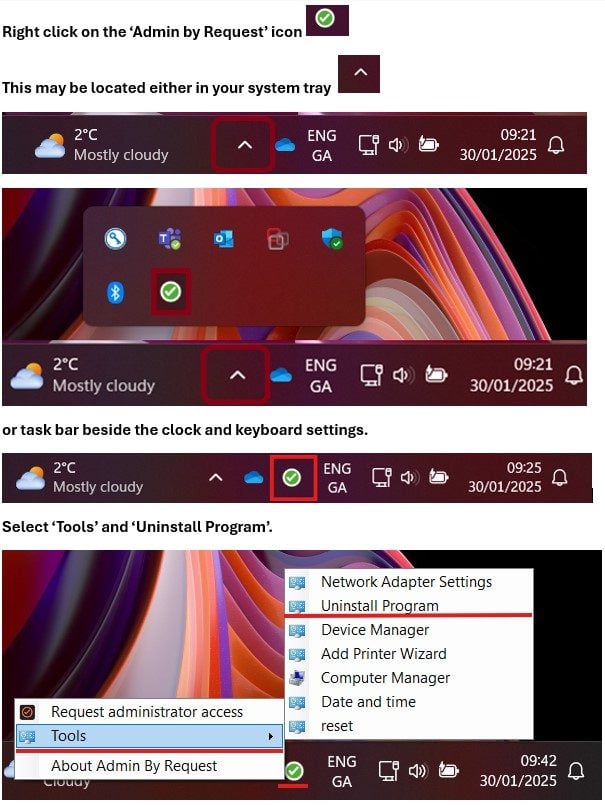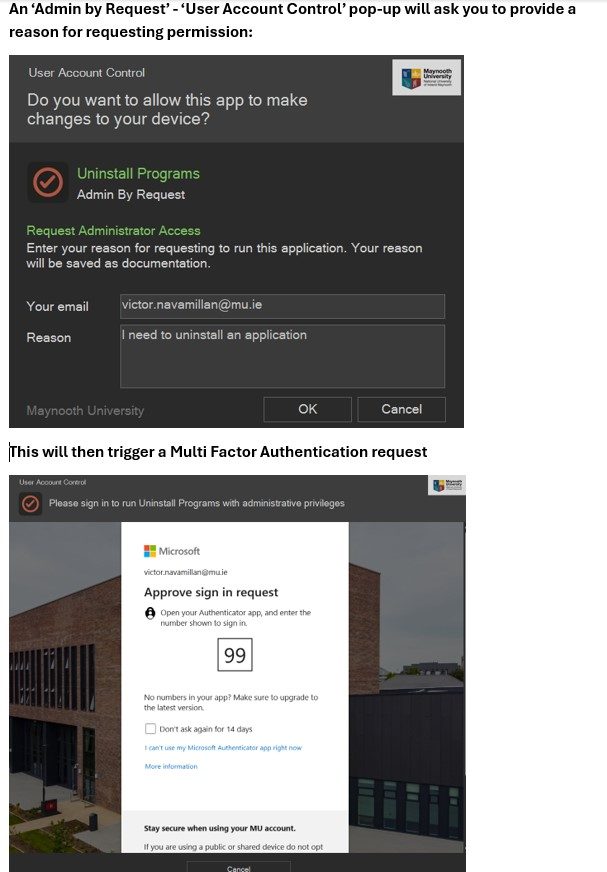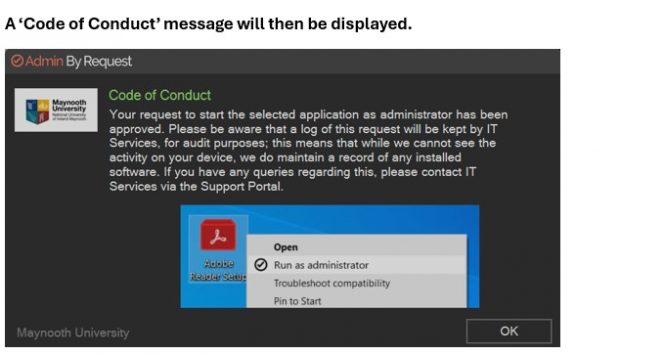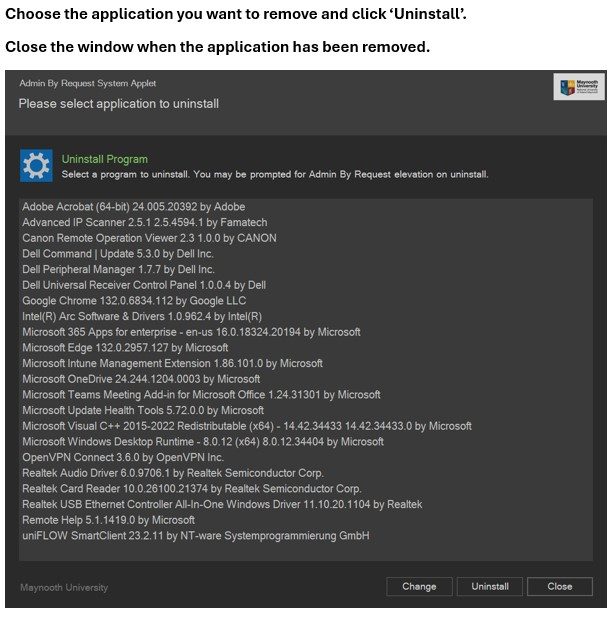To execute a task or run an already installed application on your machine, with Administrator permissions:
Right click the software application icon and select 'Show more options'.
Then select 'Run as administrator'
Admin By Request will launch on-screen; you will then be prompted to enter a reason for run as admin. The reason must be detailed, to describe the request for logging and auditory purpose. Reason example: "I need Adobe for research purposes and log into my system."
You will then be prompted to approve a MFA sign-in request.
Finally, a code of conduct will be displayed. Please read this carefully and click OK. On selecting OK, the selected software will launch.
When a user attempts to install an app, make a configuration or feature change, execute a task or run an application that requires administrator permissions, Admin by Request will launch on-screen with a prompt, requesting a reason for the action, i.e, the reason for installing the app or changing a setting, etc.
Right click the software installer and select 'Show more options'. Then select 'Run as administrator'
After you attempt to install a piece of software (the below example uses Chrome), Admin By Request will scan the installer and then launch on-screen.
You will then be prompted to enter a reason for the install. The reason must be detailed, to describe the request for logging and auditory purpose. Reason example: "I need Google Chrome for research purposes and log into my system."
You will then be prompted to approve a MFA sign-in request.
Finally, a code of conduct will be displayed. Please read this carefully and click OK. On selecting OK, the selected software will begin the install process.
An Administrator Session grants the user elevated privileges on their device for a period of time, e.g. if the user needs to install multiple programs or require more time with administrator permissions; the user account will be granted administrator access for a period of time to perform tasks requiring administrator permissions without having to make multiple elevation attempts to Admin By Request.
Click on the system tray to show the hidden icon menu. "in the bottom right corner of your screen"
Click the Admin by Request icon, it is the green circle with the white tick.
Then click Request administrator access.
Alternatively, user can launch the Admin By Request application from the start menu "Windows Icon" or with the search bar.
User will be prompted to enter a reason. "The reason must be detailed to describe the request for logging and auditory purpose" "Reason example: I need to run some processes that require administrator permissions"
MFA will be prompted after clicking OK.
Code of conduct will be displayed.
Finally, a countdown window will be visible in the bottom right corner of your screen.
NOTE: Please when you finish using administrator access, end the session by clicking "Finish".
"Tray Tools are items that will appear when users right-click the Admin By Request system tray icon. These tools could be web links with instructions, Control Panel applets or program shortcuts".
If you have ‘Admin By Request’ installed on your MU computer and would like to uninstall a program, please follow these steps: