Maynooth University IT Services
ToggleNew Feature - Windows and Microsoft Teams | Mute with Windows Taskbar
It will be possible to mute Teams on Windows via the Windows Taskbar.
Expected: Late May 2024
Details: This feature, available in the new Teams experience on Windows, enables you to mute and unmute your audio by clicking the mic icon in Windows taskbar. To control your call mic from the taskbar, do the following:
- Select the mic icon on your taskbar or press Windows logo key + Alt + K to mute or unmute your microphone while using a calling app.
- Alternatively, click the volume icon in the hardware indicator for volume in Windows taskbar.
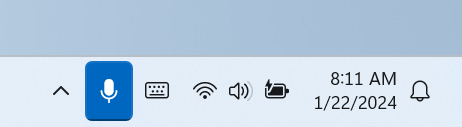
Source:
- Microsoft 365 admin message center
- This message is associated with Microsoft 365 Roadmap ID 191528
New Feature - Microsoft Outlook | Watch Stream videos directly in Outlook
Microsoft are introducing the ability to watch Stream videos inline in Outlook on the web and the new Outlook for Windows.
Expected: Mid-May 2024
Details: Soon, if someone pastes a Stream video link in a supported Outlook app and sends it to you, you will be able to watch it directly in your inbox. The videos will play inline for recipients within the same organization, meaning you will not have to leave Outlook to watch the video. Recipients outside the organization, and those not using the new Outlook or web, will see a link to the video which they can watch in the Stream web app (depending on the organization’s file sharing settings).
Source:
- Microsoft 365 admin message center
- This message is associated with Microsoft 365 Roadmap ID 185369
New Feature - Microsoft OneNote | New Sticky Notes app for Windows
Microsoft is introducing a new Sticky Notes app for Windows, built on the foundation of OneNote, which will make it easier to capture screenshots, add source information to notes, and more.
Expected: Mid-May 2024
Details: Microsoft is expanding its notetaking solution, Microsoft OneNote, to include users who need a simple and quick way to jot down ideas and remember important information while staying focused on the task at hand. They are rolling out a preview of the new Sticky Notes app, built on the foundation of OneNote. New Sticky Notes offers the same experience as existing Sticky Notes, while making it easier to capture screenshots, automatically add source information to the notes, and more. As a first step for this preview, users will access the new Sticky Notes app through OneNote on Windows. Soon, you’ll be able to try new Sticky Notes from the Windows Start menu and by toggling over from the existing Microsoft Sticky Notes app on Windows.
Source:
- Microsoft 365 admin message center
- This message is associated with Microsoft 365 Roadmap ID 370039
New Feature - Microsoft Teams | Ability to duplicate an existing town hall
Currently with town hall, you are unable to duplicate an event and create a new event based off an existing one. This can be time consuming if organizers would like to schedule multiple events that are similar to one another. To simplify event creation Microsoft Teams is introducing the ability to create a new town hall by duplicating the information for an existing scheduled one.
Expected: Late April 2024
Details: On rolling out of this feature, Town hall organizers will be able to duplicate town halls from existing scheduled town halls. Users can either right click on the webinar/townhall calendar object then click “duplicate event” or click on “duplicate event” in the details page when user double clicks the event on the calendar.
Source:
- Microsoft 365 admin message center
- This message is associated with Microsoft 365 Roadmap ID 376853
New Feature - Microsoft Teams | In-Person Events and Hybrid RSVPing
With In-Person Events (IPE) with Hybrid RSVPing (HRSVP), Organizers can request in-person attendance, while attendees can confirm if they can participate in-person or virtually. The new functionalities will be available on Microsoft Outlook on the Web (OWA) and the new Outlook Desktop for Windows.
Expected: Mid-April 2024
Details: Both meeting organizers and attendees will have new functionalities at their disposal. While scheduling meetings, organizers will be able to request in-person attendance via a new "in-person event" toggle. While responding (RSVP) to in-person meeting invites, attendees will be able to confirm whether they can participate in-person or only participate virtually/online. For not-in-person invites, the RSVP options will continue to be the same. These new functionalities will only be available on Microsoft Outlook on the Web (OWA) and the new Outlook Desktop for Windows.
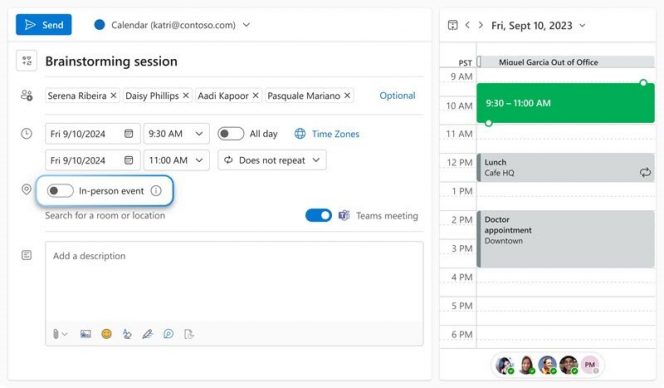
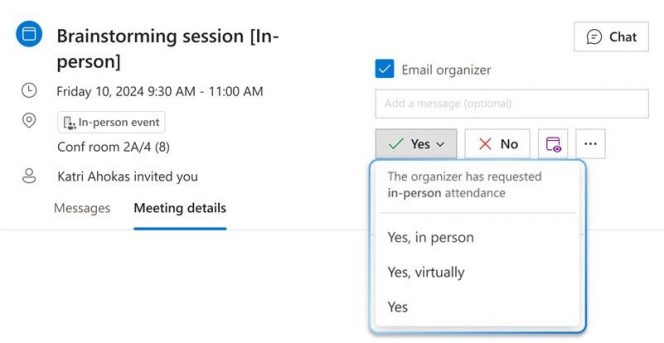
- Microsoft 365 admin message center
- This message is associated with Microsoft 365 Roadmap ID 322590
New Feature - Microsoft Teams | Ability to duplicate an existing webinar
Currently with webinars, you are unable to duplicate a webinar and create a new webinar based off an existing one. This can be time consuming if organizers would like to schedule multiple events that are similar to one another. To simplify event creation Microsoft Teams is introducing the ability to create a new webinar by duplicating the information for an existing scheduled one.
Expected: Late April 2024
Details: On rolling out of this feature, webinar organizers will be able to duplicate webinars from existing scheduled webinars. Organizers can do this by right clicking on the webinar object in the Teams Calendar and then clicking on "Duplicate event." Organizers can also duplicate an event by clicking "Duplicate event" in the details page when a user double clicks on the webinar in the calendar.
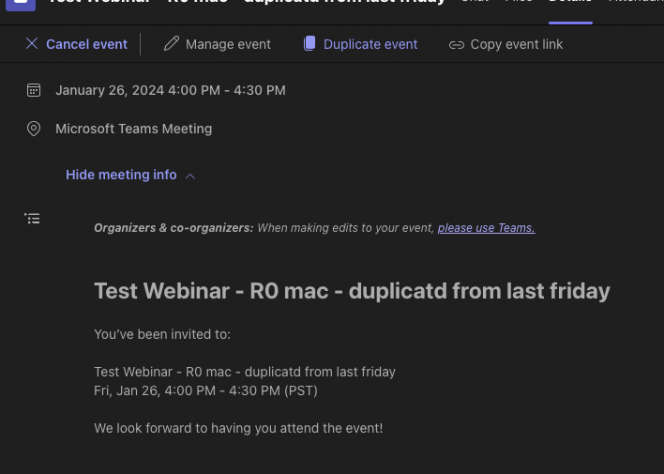
Source:
- Microsoft 365 admin message center
- This message is associated with Microsoft 365 Roadmap ID 375177
New Feature - Microsoft Outlook | Record and insert Stream video recordings in Outlook
Soon you will be able to record a video of yourself, your screen or both, directly from Outlook and insert the recording in your email.
Expected: Mid-May 2024
Details: Microsoft is introducing the ability to record and insert Stream video recordings in Outlook on the web and the new Outlook for Windows.
Source:
- Microsoft 365 admin message center
- This message is associated with Microsoft 365 Roadmap ID 185369
New Feature - Microsoft 365 Apps | Open file attachments directly in desktop apps
In the new Microsoft Outlook for Windows, when users double-click Word, Excel, and PowerPoint attachments, they will open directly in their respective desktop apps instead of opening in in-app previews.
Expected: Mid-March 2024
Details: In the new Microsoft Outlook for Windows, when users double-click Word, Excel, and PowerPoint attachments, they will open directly in their respective desktop apps instead of opening in in-app previews. This feature is designed to streamline the process of opening attachments in desktop apps by reducing the number of steps needed.
Source:
- Microsoft 365 admin message center
- This message is associated with Microsoft 365 Roadmap ID 167891
Feature Update - Microsoft Teams and ODfB | ODfB opens in Outlook on the web
Quickly access your OneDrive for Business files without leaving Microsoft Outlook on the web!
Expected: Late March 2024
Details: Previously, the OneDrive for Business button in Outlook on the web opened a new tab for OneDrive. With this change, you will see OneDrive folders and files inside of Outlook for the web, for a consistent and fast experience.
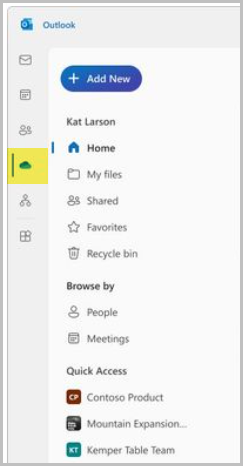
Source:
- Microsoft 365 admin message center
- This message is associated with Microsoft 365 Roadmap ID 369520
New Feature - Microsoft Outlook | New Sync Feature
A button option to initiate email sync is coming to the new Microsoft Outlook for Windows and Outlook on the web.
Expected: March 2024
Details: A button option to initiate email sync is coming to the new Microsoft Outlook for Windows and Outlook on the web. This will allow users to ensure that their send and receive email experience is up to date. This functionality will be in the View tab of the Ribbon.
Source:
- Microsoft 365 admin message center
- This message is associated with Microsoft 365 Roadmap ID 375743
New Feature - Microsoft Teams | New 'Recap' tab
The “Recap” tab for scheduled meetings will include access to the recording and transcript.
Expected: March 2024
Details: For meetings that have a “Recap” tab, the previous “Recording and Transcription” tab will be removed since the “Recap” tab will replace it. For meetings that don’t have a “Recap” tab, users can continue to access the recording and transcript from the “Recording and Transcription” tab.
Source:
- Microsoft 365 admin message center
- This message is associated with Microsoft 365 Roadmap ID 181918
New feature - Microsoft Teams | Shared display mode for BYOD meeting rooms
The new shared display mode provides users the ability to extend their Teams meeting via a pop-out view-only version of the stage onto the TV screen in BYOD meeting rooms.
Expected: Early March 2024
Details: The new Shared display mode provides users the ability to extend their Teams meeting via a pop-out view-only version of the stage onto the TV screen in BYOD meeting rooms. This mode ensures the meeting content is always extended to the front of the room for others to see. This gives the host of the room the peace of mind their desktop is for their viewing only, giving them the flexibility to multi-task or work privately on their host desktop. Once this feature is fully rolled out, users can go into the Room audio option on the pre-join screen and select the Connected device in the room. Once that is done, they can join the meeting as they normally would, and the Shared display mode will show up.
Source:
- Microsoft 365 admin message center
- This message is associated with Microsoft 365 Roadmap ID 184363
Feature Update - Microsoft Teams | Audio and video flyouts
Audio and Video flyouts in Teams enable users to efficiently manage their audio and video settings during meetings.
Expected: End Feb 2024
Details: Audio and Video flyouts in Teams enable users to efficiently manage their audio and video settings during meetings. These features are easily accessible, allowing users to control their devices and adjust key audio and video features quickly and effortlessly, without needing to navigate through multiple layers of settings. Users can access this feature in 3 ways:
- During a meeting, you can access the audio flyout and video flyout by clicking the split button with a downward arrow right next to 'camera' and 'microphone' in the meeting toolbar.
- From both the audio and video flyouts, you can access audio settings and video settings, which open as panels on the right side of the calling window. You can access these settings by clicking 'more video options' and 'more audio options' at the bottom of the flyout to open the side panel.
- Users can also access 'audio settings' and 'video effects and settings' by clicking the 'more' menu in the meeting toolbar:
- Audio settings: “More” menu > Audio settings
- Video effects and settings: “More” menu > “Video effects and settings”
Video Flyout:
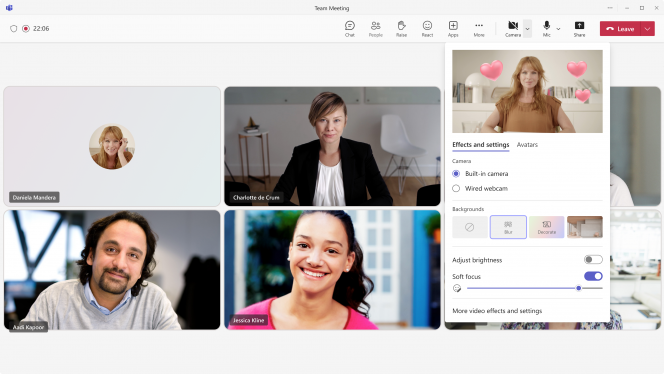
Audio Flyout:
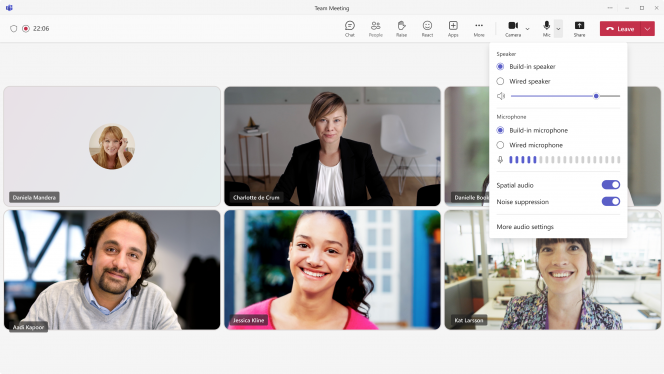
Source:
- Microsoft 365 admin message center
- This message is associated with Microsoft 365 Roadmap ID 187098
New Feature - Microsoft Teams | Voice isolation
With "Voice isolation", a user can enjoy clear and uninterrupted calls or meetings, no matter where they are. This feature uses AI to filter out all background noise, including other people's voices.
Expected: Mid to Late March 2024
Details: "Voice isolation" is powered by Microsoft's advanced deep learning, speech services, and audio processing technology, and it shows dedication to solving user problems with AI and enhancing audio quality and experience. End-users will need to enroll their voice profile via the Recognition tab under the Teams Global Device settings to enable the Voice isolation feature to have better audio input quality.
Source:
- Microsoft 365 admin message center
- This message is associated with Microsoft 365 Roadmap ID 125387
Feature Update - Microsoft Teams | Archive Channels
Channel owners will be able to archive channels to avoid any activity on them and can restore if needed.
Expected: Begin rolling out early to mid February 2024
Details: Channel owners and administrators will be able to archive channels to avoid any activity on them and can restore if needed. Channel members will not be able to take actions on the channel like messaging, reacting, commenting, editing etc., but they can still access and read through the channel content.
Source:
- Microsoft 365 admin message center
- This message is associated with Microsoft 365 Roadmap ID 123769
New Feature - Microsoft Forms | Now Supports Live Data Sync to Excel
Microsoft Forms offers surveys and quizzes to collect information from your audience. Microsoft has added a new feature that lets you quickly and easily sync the responses to an Excel file. Now you’ll always have the latest responses, updated automatically, so you can leverage the full range of Excel functions to analyze your data and collab with your peers.
Expected: Mid-Feb 2024
Feature Experience:
- Create an Excel workbook in your own OneDrive on the form/quiz responses page.
- Form responses will automatically sync to a table in the Excel workbook where you can start manipulating the data.
- New responses will automatically sync while the workbook is open in Excel for the web.
- Excel coauthors will also get automatically synced responses in Excel for the web.
Notes:
- The live data sync can only be triggered in Excel for the web. If you want to analyze the data in the desktop app, you will also need the file open in Excel for the web to receive the automatic updates.
- Edit permissions for the form/quiz and the synced Excel workbook of response data are independent of each other. The form author must grant permissions separately.
- Prior to the release of this feature, there were two types of forms that supported an older version of live data sync to Excel, which will continue without change for a short time:
- Group form - forms created in your Microsoft 365 group Create a group form or quiz - Microsoft Support
- Forms for Excel – forms created from OneDrive for work or school and from new team sites connected with Microsoft 365 Groups. Create a form with Microsoft Forms - Microsoft Support
With this new feature, Microsoft are introducing a new data sync solution with higher reliability and faster performance. Microsoft will start rolling this new solution out for personal forms/quizzes created from the Forms website, while Group forms and Forms for Excel will continue to use the older solution (the experience will be slightly different from the new solution). Over time, Microsoft will gradually migrate all form types to the new solution.
Source:
- Microsoft 365 admin message center
- This message is associated with Microsoft 365 Roadmap ID 374909
New Feature - Microsoft Teams | Channel meeting invitations
Channel meeting invitations will now allow channel meeting organizers the ability to share invites on personal calendars of all channel members.
Expected: Mid-Feb 2024
Details: Often, channel meetings get missed since users are not appropriately notified about them. With the added enhancement, meeting organizers can turn a toggle button on the scheduling form when scheduling a channel meeting. Once the toggle is turned on and meeting is saved, all channel members will be notified of the meeting on their main work calendar.
Source:
- Microsoft 365 admin message center
- This message is associated with Microsoft 365 Roadmap ID 142405
New Feature - Microsoft Teams and Edge
The Microsoft Teams desktop app for Windows will open web links from Teams chats in Microsoft Edge to enable a new web and chat side-by-side experience.
Expected: Currently rolling out (Feb 2024)
Details: The Microsoft Teams desktop app for Windows will open web links from Teams chats in Microsoft Edge to enable a new web and chat side-by-side experience. By opening web links in Edge, users will be able to see those links side-by-side with their Teams chats—web links will open as new browser tabs and the Teams chats will open next to them in the Edge sidebar. This new, single-view Teams experience in Edge is designed to minimize switching between windows and to help users stay in the flow of work while referencing web links.
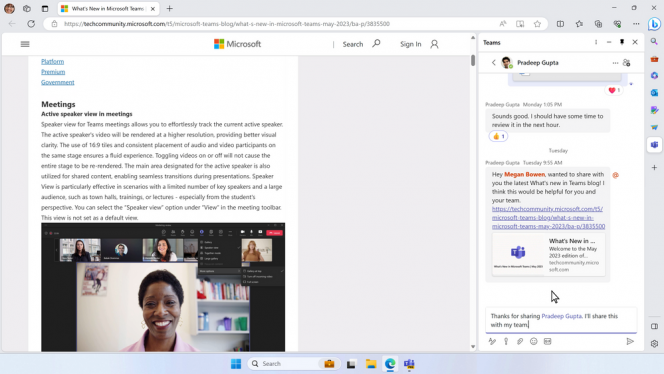
Source:
- Microsoft 365 admin message center
- This message is associated with Microsoft 365 Roadmap ID 126334
Further information:
New Feature - Microsoft Teams| Addition of Chat button in Missed Call Activity
This feature is currently rolling out and will include the addtion of a Chat button in Missed Call Activity.
Expected: Currently rolling out (Feb 2024)
Details: Teams users will have an option to chat with Teams users after receiving a missed call from them by simply clicking on an additional ‘chat’ button on the missed call activity.
Source:
- Microsoft 365 admin message center
- This message is associated with Microsoft 365 Roadmap ID 176318
New Feature - Microsoft Teams | Collaborative Notes for all
Currently, only Microsoft Teams meeting organizers can create Collaborative notes before and after meetings. Microsoft is rolling out enhanced Collaborative notes that allow any meeting invitee to create notes before, during, and after the meeting.
Expected: Currently rolling out (Feb 2024)
Details: In the Teams app, meeting invitees can add what they want to discuss (Agenda), what they discuss (Meeting notes), and what they need to follow up on (Follow-up tasks) on the Teams calendar meeting details page before, during, and after meetings. However, only meeting organizers can hide the notes once created. The Meeting notes will be shown on the right pane of the meeting window, and they can be opened in the browser or on a second monitor. Participants can continue real-time collaboration in meetings. When participants are assigned a task, they will also receive an email notification, synced with Planner and To Do apps. After the meeting, Collaborative notes will be accessible for all participants on the Teams calendar meeting details page. The Agenda, Meeting notes, and Follow-up tasks are a Loop component, so they can be copied easily into chats, group chats, emails, and other documents.
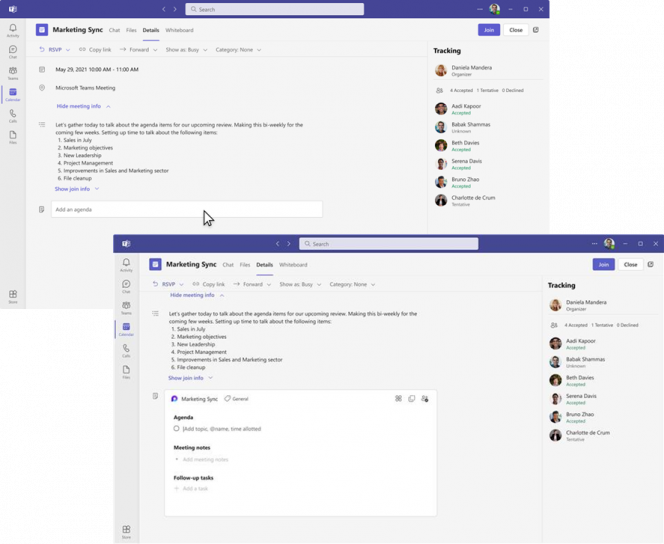
Source:
- Microsoft 365 admin message center
- This message is associated with Microsoft 365 Roadmap ID 374515
Feature Update - Microsoft Teams | Teams chat embedded in Outlook Web
Teams embedded in Outlook now allows users to stay on top of their chats without leaving Outlook.
Expected: Currently rolling out (Feb 2024)
Details: Currently, Office 365 Enterprise users can chat with colleagues in Outlook on the web using Microsoft Teams. The functionality opens a new browser tab redirecting you to Teams web when users click on the Teams chat icon in the suite-header. With this new feature, the chat icon will open an embedded experience in Outlook Web, which will help users stay in the flow and not have to leave Outlook.
Source:
- Microsoft 365 admin message center
- This message is associated with Microsoft 365 Roadmap ID 95601
New Feature - Microsoft Teams | Exclusive Teams join links for external presenters
Organizers can set up events and effortlessly add external presenters, who will receive exclusive Teams join links. This feature is available for webinars only.
Expected: Currently Available (Feb 2024)
Details: Organizers can set up events and effortlessly add external presenters, who will receive exclusive Teams join links. These links enable external presenters to directly enter the event, eliminating the need for organizers to manually admit them from the event lobby or modify their event role during the session. This creates a hassle-free event experience for organizers and presenters! External Presenters are considered people outside of your organization, including guests, federated, unfederated, and anonymous users.
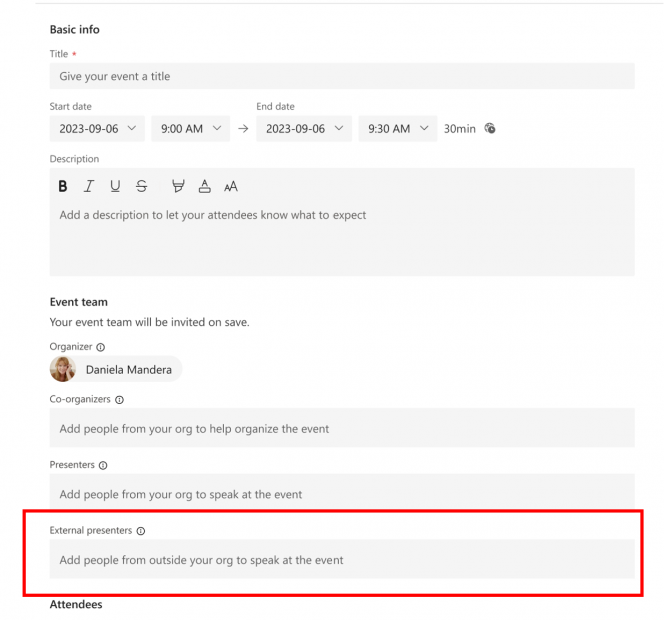
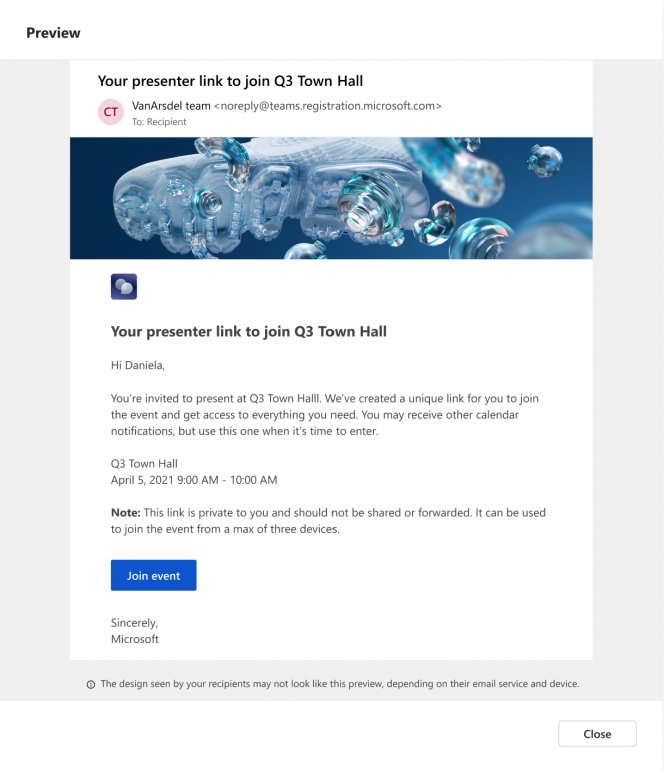
Source:
- Microsoft 365 admin message center
- This message is associated with Microsoft 365 Roadmap ID 123149
Major Update with Retirement - Microsoft Stream Live Events
Stream live events will be retired on Jan 31, 2024. Microsoft Teams live events and town halls in Teams, both with encoder support, are your new platforms to host and run live events.
Expected: Jan 2024
Details: The Stream live events service will be retired on January 31, 2024. Teams live events and town halls in Microsoft Teams are the replacement services to Stream live events. Teams live events and town halls allow you to create, host and produce large-scale events with similar functionality to Stream. They also support Real-Time Messaging Protocol (RTMP) input, which lets you create highly polished events that feature combined live streams, screen overlays, on-screen data and more.
Further information:
New Feature - Microsoft Teams | Content Camera
The new Teams app experience for Windows and MacOS has content camera support, allowing remote attendees to view physical objects like whiteboards and printed documents.
Expected: Currently available
Details: Content camera support is available on the new Teams app experience for Windows and MacOS. Content camera enables remote attendees to get a clear view of physical objects like whiteboards, printed documents, books, and more that are in a meeting room. Content camera intelligently detects, crops and frames the in-room object and shares its content with remote meeting participants. Even when a presenter moves in front of it, for example the whiteboard, remote participants will be able to see the content right through them. To use this feature you must have a Built-in or USB-connected camera (specifically a document camera if you're sharing something on a table, desk, or other flat surface). When sharing a whiteboard:
- It is recommended that you use a laptop with a built-in or USB-connected camera.
- Start the meeting.
- Click on Share button on meeting tool bar.
- Select Content from camera and choose Whiteboard.
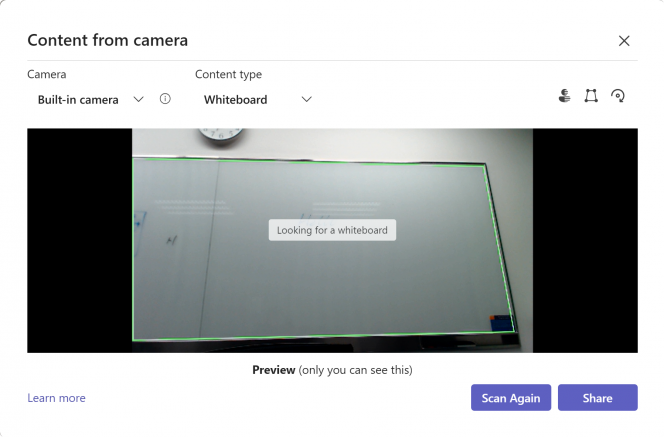
- Using the preview screen to guide you, point your camera towards the whiteboard. Place the camera about 3-4 feet away and center it with the whiteboard as much as you can.
- When the camera detects the whiteboard, it automatically puts it into focus. Select Share.
- Everyone in the meeting gets a focused, clear view of the whiteboard.
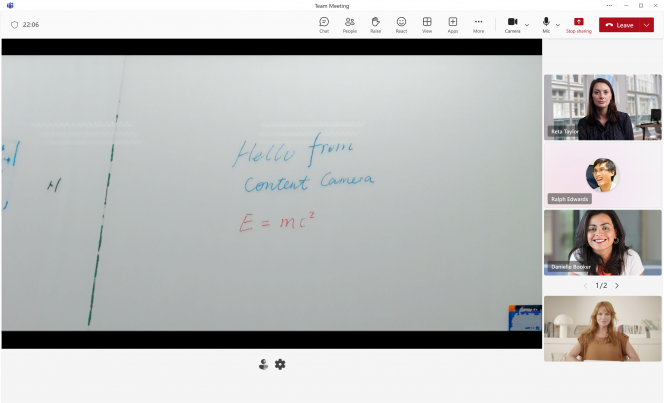
To share a document using your camera:
- For this setup, it is recommended that you use a USB-connected document camera.
- Start the meeting.
- Click on Share button on meeting tool bar.
- Select Content from camera and choose Document.
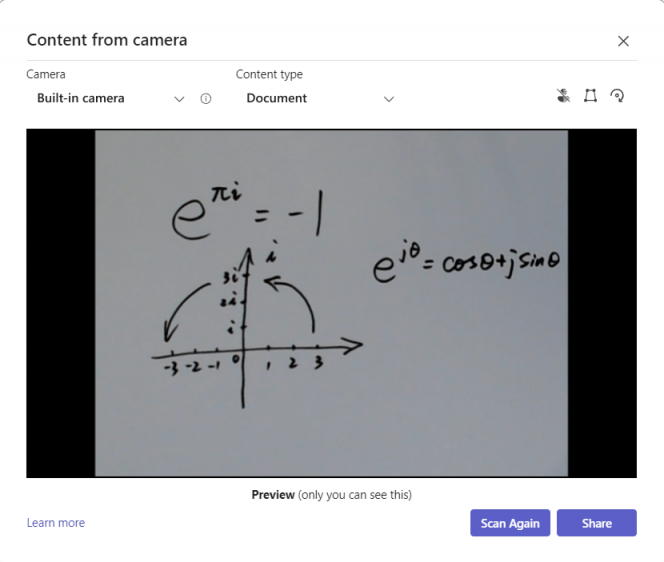
- Using the preview screen to guide you, place your camera above the document.
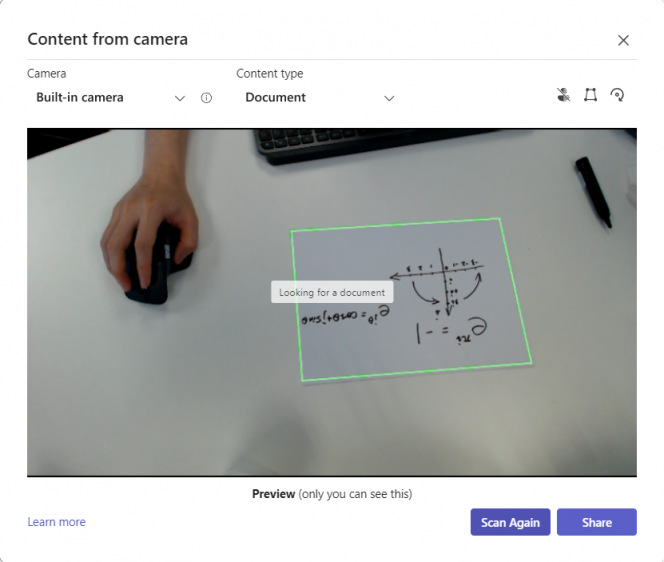
- When the camera detects the document, it automatically puts it into focus.
- Select Share.
- Everyone in the meeting gets a focused, clear view of the document.
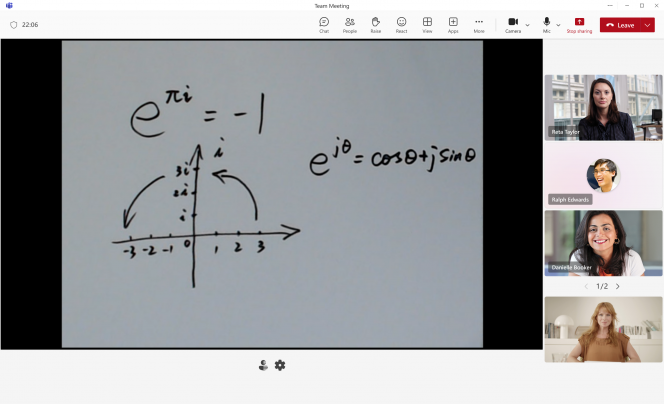
Source:
- Microsoft 365 admin message center
- This message is associated with Microsoft 365 Roadmap ID 377670

